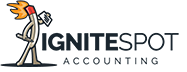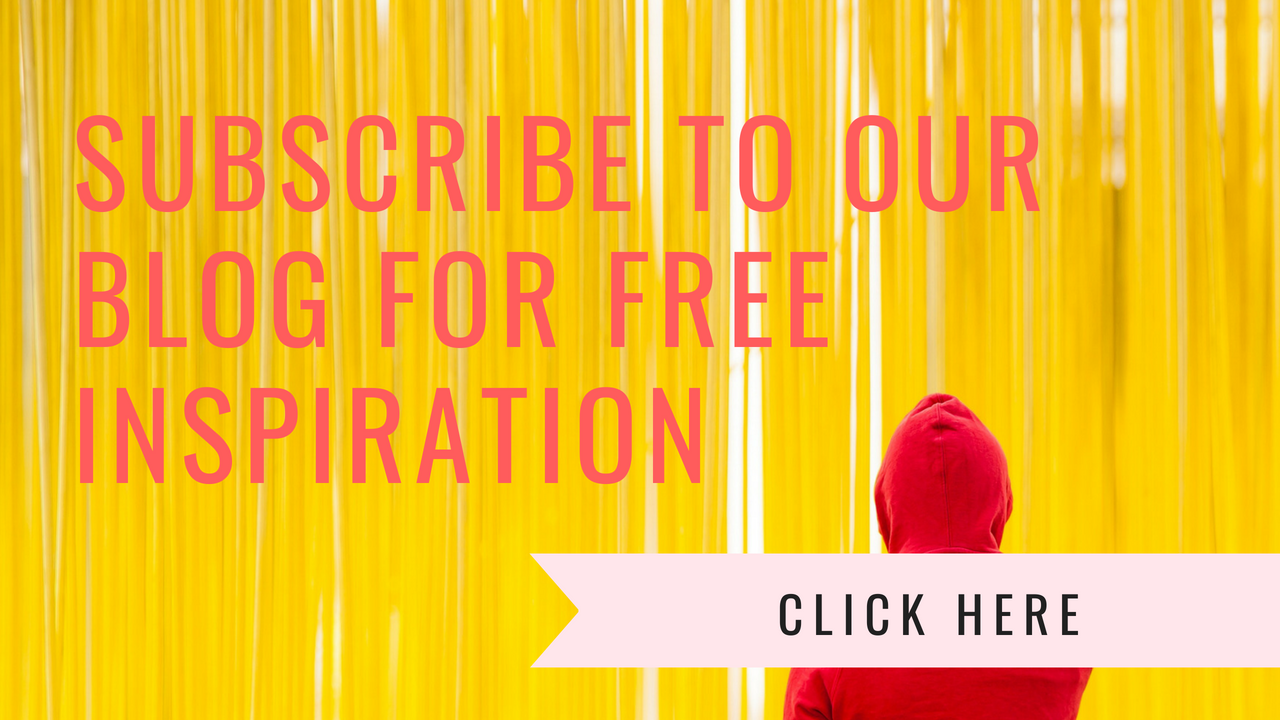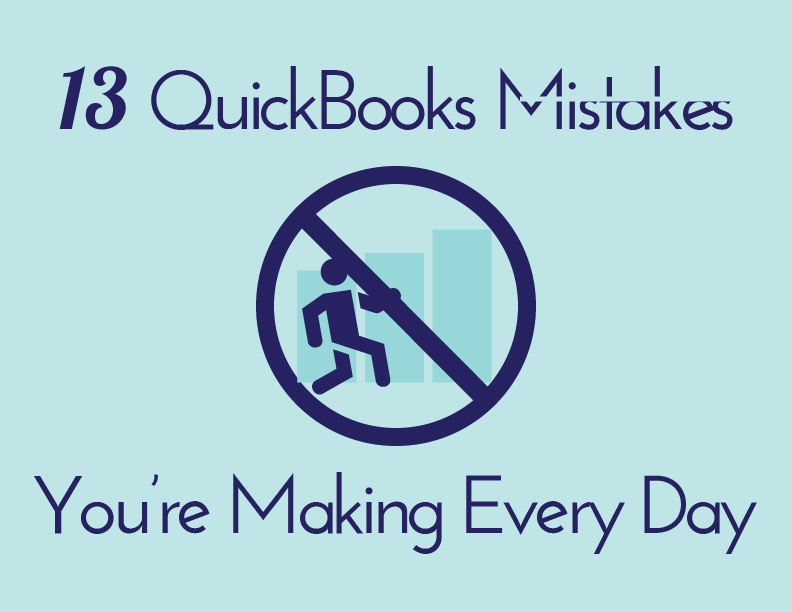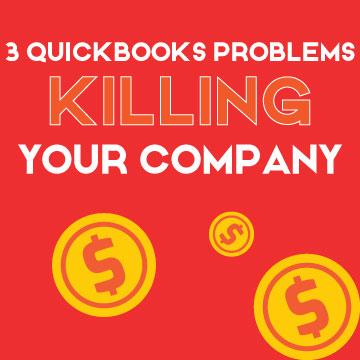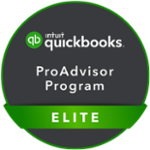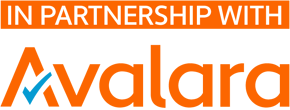What was the last zombie movie you watched?
For me, it was World War Z. I’m not sure if you’ve seen it or not, but all you need to know is that a disease runs rampant and turns people into raving cannibalistic carnivores.

If you’re doing your own accounting, or you’ve hired an accountant, and the numbers never look right, it can drive you insane. Maybe not raving cannibalistic insane, but pretty nutty all the same.
I’m here today to walk you through the 13 most common mistakes we see business owners and accountants making in QucikBooks.
Let’s get started.
QuickBooks Mistakes #1: A Messy Chart of Accounts
If your chart of accountants is set up incorrectly, you’ll pay for it down the road. Your reports won’t look right and the data won’t roll together properly. In essence, it’s an apocalyptic no-no that could spell the end of the world. Eeek!
Here’s what you need to know:
- Make sure to group like accounts together
- Create parent and child accounts when necessary
- Keep it simple – a huge chart of accounts can be a bad omen
IMPORTANT: Once you get your chart of accounts set up, make sure to always enter your data in the lowest level account. For example, if you have an account for marketing with three child accounts under it for web marketing, print marketing and trade show marketing, make sure to enter your expense into the proper child account and never the parent account.
QuickBooks Mistakes #2: A jumbled Items List
QuickBooks defines the things you sell as items. The item list is almost always a mess when we start with a new client. In order to make sure that yours is squeaky clean, you should:
- Deactivate any items you no longer sell
- Ensure that each item is set up correctly as inventory, non-inventory, etc.
- Ensure that the quantity on hand amount is correct
- Ensure that the costs for each item are defined and updated
- Ensure that the proper revenue and cost accounts are tagged for each item
QuickBooks Mistakes #3: Avoiding the Purchase Order System
I’m always amazed at how many companies with inventory aren’t using the purchase order system in QuickBooks. If your quantity on hand numbers are off, you’re probably not using the PO system, or it’s not being managed correctly.
You know you’re using the PO system correctly when:
- You’re creating a PO every time you buy product from a vendor
- You receive your products against a PO
- You look at your open PO report and you don’t have entries on there that are over 1 year old.
QuickBooks Mistakes #4: Not Reconciling the Bank Account
Are your bank accounts reconciled? We’re not talking about entering all of the transactions into QuickBooks. We’re talking about sitting down, opening up the reconciliation module and going through each transaction to make sure that it hit the right account, that it cleared the bank and that it wasn’t missed or double booked.
It’s pretty common for us to get a new client and find out that the bank accounts have never been reconciled. A sign of this is when you look at your cash accounts in your financial reports and it says something like - $5,656,964 as a cash balance.
QuickBooks Mistakes #5: Not Reconciling the Credit Cards
If few businesses are reconciling their bank accounts, you can bet that even fewer are using the reconciliation module to manage their credit cards, loans and other balance sheet accounts.
If you really want to have accurate financial statements, you need to run this process once a month for these accounts as well.
QuickBooks Mistakes #6: Not Applying Deposits to Invoices Correctly
If you open up your accounts receivable aging report and you see customer balances with negatives or if there are balances on the report that shouldn’t be there, then you’re most likely not applying your customer payments against your invoices correctly.
Every time you get paid by a customer, you should be able to receive that payment against an open invoice. That sounds obvious, but you would be surprised at how seldom it really happens.
QuickBooks Mistakes #7: Not Applying Payments to Bills Correctly
The same goes for paying bills. If you look at your accounts payable aging report and there are vendors on there that you know you’ve paid, or if they have negative balances, you’ve most likely not applied your payments against your bills properly.
QuickBooks Mistakes #8: Not Using the Undeposited Funds Account Correctly
The undepositied funds account is a nightmare for so many QuickBooks users. If you’re receiving payments from customers and your cash account isn’t going up on your financial reports, that’s because you haven’t been using your undeposited funds account correctly.
In QuickBooks, when you receive a payment from a customer, you then need to open up the deposits module in QuickBooks, batch any checks together that you are taking to the bank, and record them as one single deposit in the software.
IMPORTANT: We see a lot of people batching out customer payments individually and then taking several checks to the bank at once for a deposit. If you do this, reconciling your bank account is going to be a headache.
QuickBooks Mistakes #9: Incorrect Report Settings
A lot of times, people will look at their reports and be completely baffled by the numbers. One of the problems is due to the cash or accrual setting. Cash reports show you the cash in / cash out flow of transactions within your company. Accrual reports show you the performance of your company. You may need to switch the setting on the report in order to see the numbers in a way that you expect.
QuickBooks Mistakes #10: Not Setting Up Your Preferences Correctly
Your preferences module is like the brain of QuickBooks. When you take the time to set it up correctly, you’ll save a bunch of time down the road.
In the preferences section, you can:
- Set up your email templates
- Determine the finance charges for customer late payments
- Define reporting options
- Assign default bank accounts for paying bills, receiving checks etc.
- And a lot more
QuickBooks Mistakes #11: Not Locking the Period
Once you finally get your books clean and produce your financial statements, make sure to lock the month. This is vital in QuickBooks since it’s so easy to delete, change or modify any transaction. When a period is locked, it prevents people from messing around with the numbers of a closed month.
QuickBooks Mistakes #12: Not Creating Users and Passwords
To go along with #11, you need to have different levels of access into your QuickBooks file if more than just yourself is working on it. You can create users for different people as well as set up passwords for each user.
QuickBooks Mistakes #13: Deleting Transactions
The biggest mistake we see people making in QuickBooks is deleting transactions. It’s so easy to do. The problem is that each transaction is usually connected to another transaction and when you delete something, it can have a domino effect.
If you must delete something, know what other transactions you are effecting before you do it. Also, don’t delete transactions in a closed period unless your accountant gives you the thumbs up.
Get a FREE QuickBooks Session with Ignite Spot
So that’s it. 13 common mistakes that quite often turn the greatest business owners into raving mad zombies. It’s true. When the financial statements are not right, a business owner is left on his or her own to figure things out. I don’t know about you, but that would drive me insane.